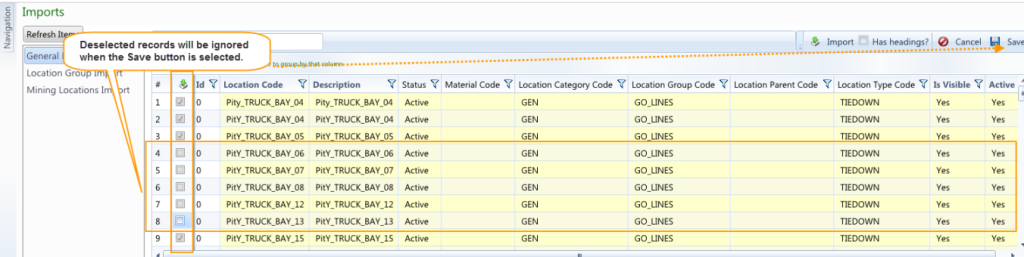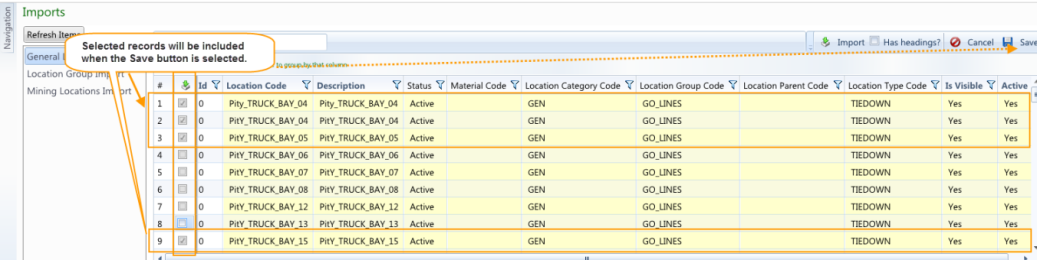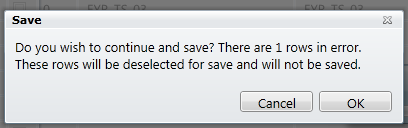Use the Ignore / Include check box to mark individual rows to be ignored or included when the imported records are saved.

Use the Right Click > Ignore Row(s) on Save option to mark rows to be ignored when the imported records are saved.
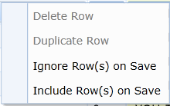
Use the Right Click > Include Row(s) on Save option to mark rows to be included when the imported records are saved.
Note: This will be necessary with any rows marked as invalid during the import process, that have been amended.